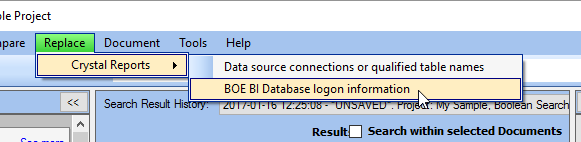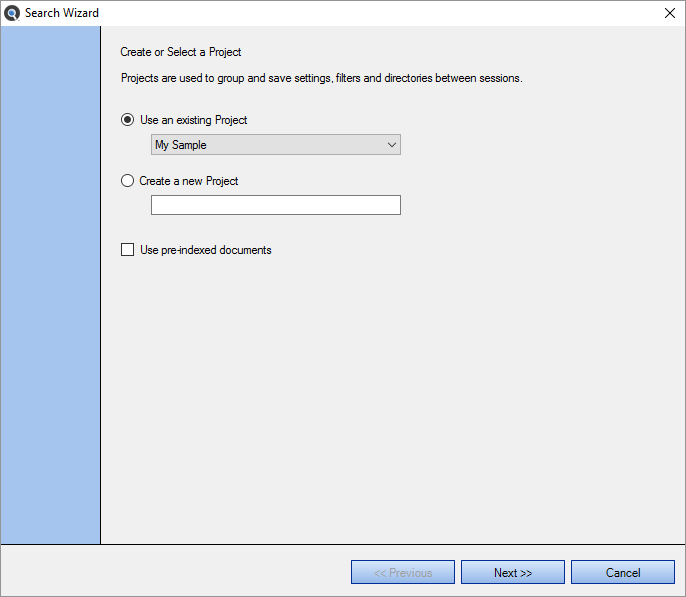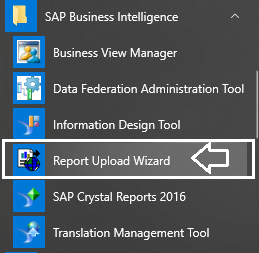Migrating BOE Crystal Reports Example
The following example demonstrates how to upgrade a set of Crystal Reports between SAP BOE Server versions. The oldest Crystal Server supported by the vendor supplied XI 3.1 connector is CRS 2008. Adding support for versions earlier then that requires older SDKs no longer supported or available from SAP.
There is a simplified procedure. Provided you do not need to convert and continue to use the reports within your existing Crystal XI (11) server, here is what you can do:
- Start Find it EZ Dev Surge 365. Change the "repository" within Find it EZ:
From the menu, select .
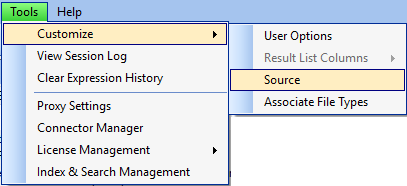
From the Software Platforms Used tab, enable the check-box for "Sap Business Objects & Crystal Server". See below:
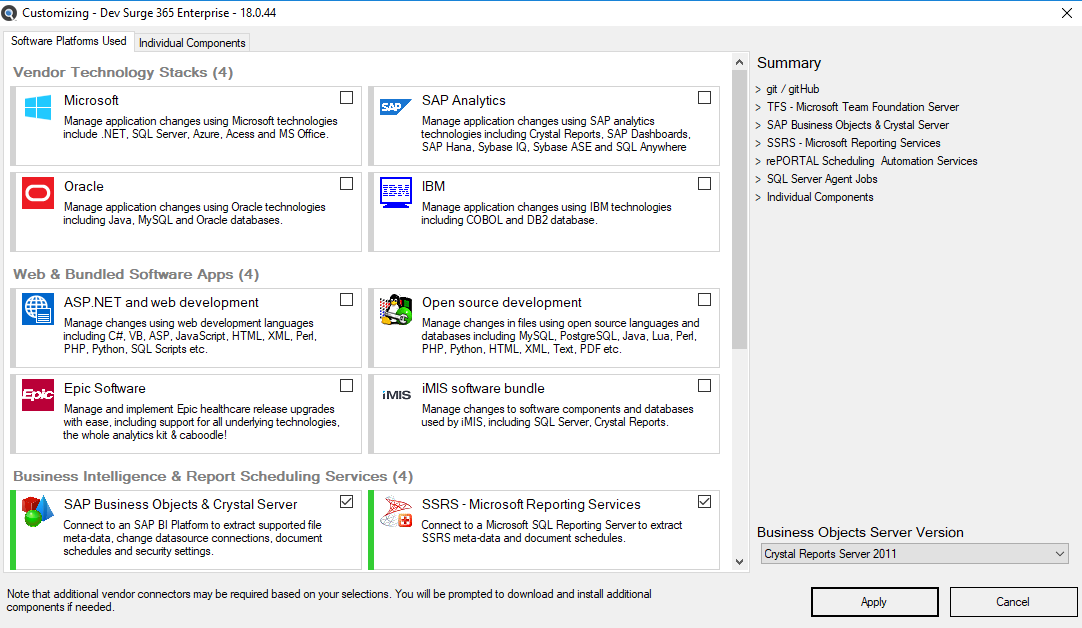
- In the Business Objects Server Version drop down box that will appear in the right panel, select your older version of BOE XI or Crystal Server source edition. See below:
- Click on the button. This may force a program restart, this is normal.
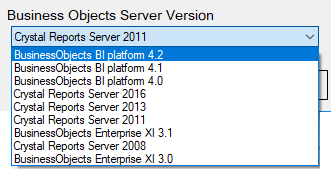
- If required, install a compatible SAP SDK runtime connector. The Find it EZ application will auto-detect whether or not a required connector is installed. If not, a yellow alert
 will appear in the Source panel to the left of the BI Platform selected above. See below for example:
will appear in the Source panel to the left of the BI Platform selected above. See below for example: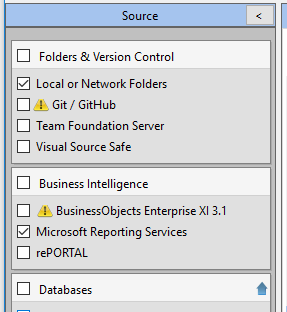
- Right -click on the Business Intelligence source item to configure settings. A Project Settings dialog will appear as below:
- Click on the alert hyperlink in the upper right corner of the configuration window.
- OR - from the main menu, select .
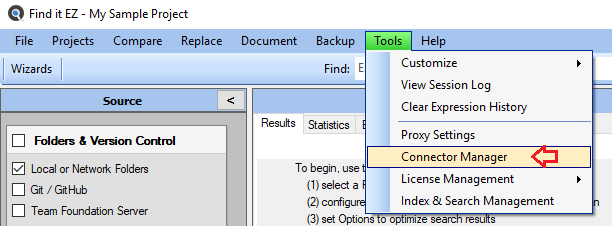
- The Connector Manager dialog will appear as below:
- Select ( highlight ) the SAP BI Platform connector listed, then click on the button or hyperlink text. A web page will load in your default browser. Follow instructions to select the compatible version for your environment, then download and install the required connector. See Download Connectors for more information.
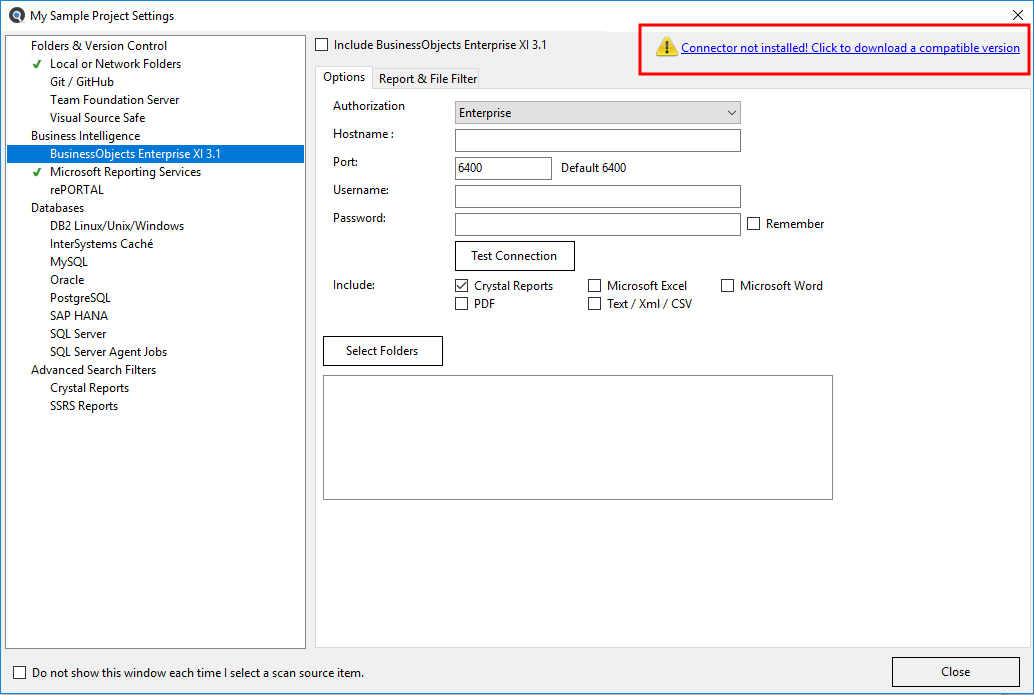
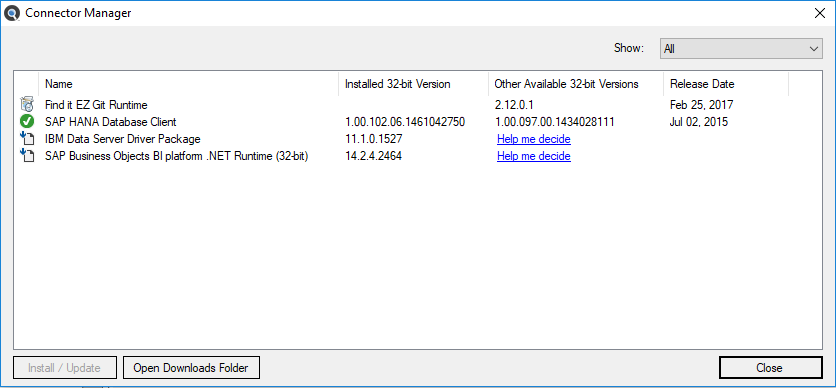
- Use the backup wizard from the main navigation menuto download the RPT files from your CR XI server, saving the files locally. Select all Crystal Reports to be included in the upgrade during the backup process.
- Repeat steps 1(c) through 2(e) above if necessary to switch to and install your new target SAP BI platform server connector.
- Use the change datasource wizard to automatically change the datasource and upgrade the RPT files to Crystal Reports format based on the target SDK runtime you switched to use in step 4 above (by default, converted files are automatically upgraded to CR 2013 or newer format). No need to open and save each RPT file individually using Crystal Reports Designer.
From the menu, select .
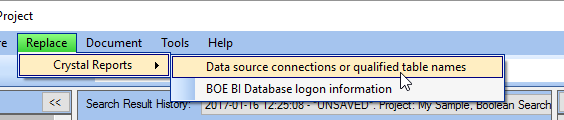
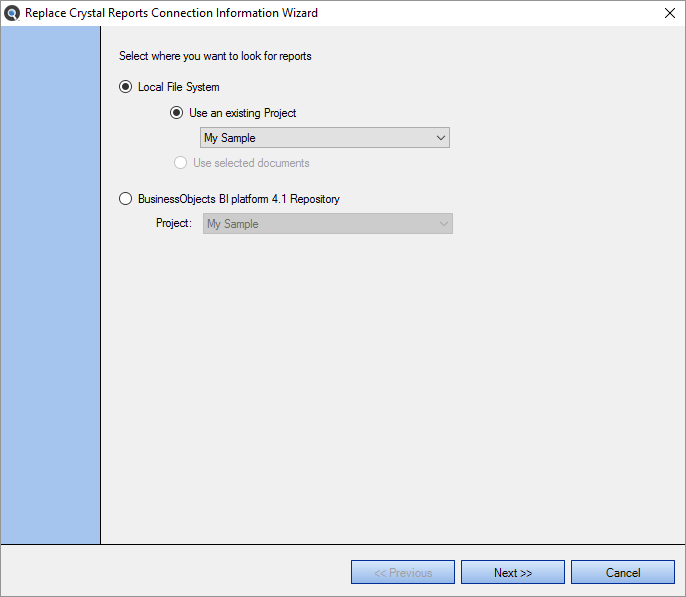
- Use the normal SAP BI Report Upload Wizard to place all the converted RPT files into the new target BI Platform.
- If necessary after upload, you can also use Find it EZ to set / reset login authentication on all uploaded RPT files within the new BI Platform repository.
From the menu, select .