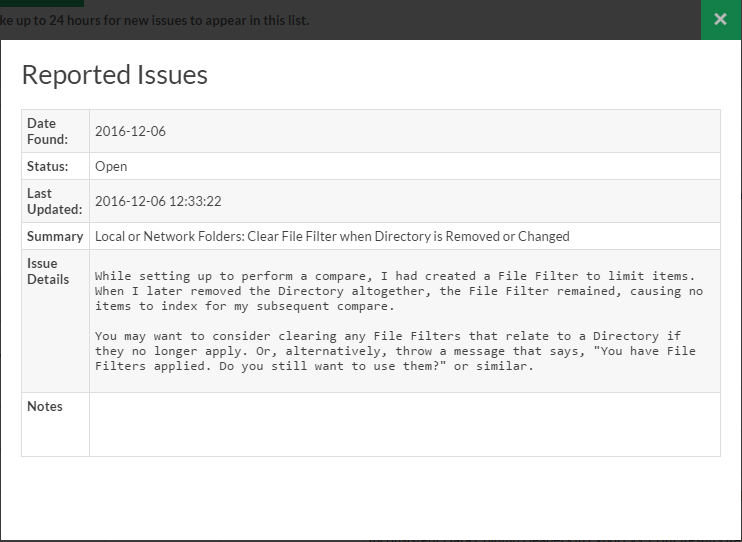My Support Tickets
The My Support Tickets tab on the member website allows you to create, attach a file to, send, and view your support tickets.
Create a Support Ticket
A support ticket is used to report a program bug or to request a new product feature. Submitted crash reports or on-start-up of the program after a crash also create support tickets automatically. Support tickets status along with fix notes are visible to all linked accounts that are registered with the same e-mail domain.
From the program:
-
From the Find it EZ menu, select .
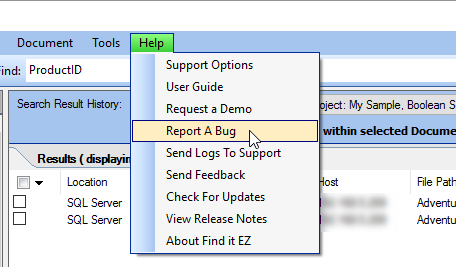
The Report a Bug dialog will appear. See example below:
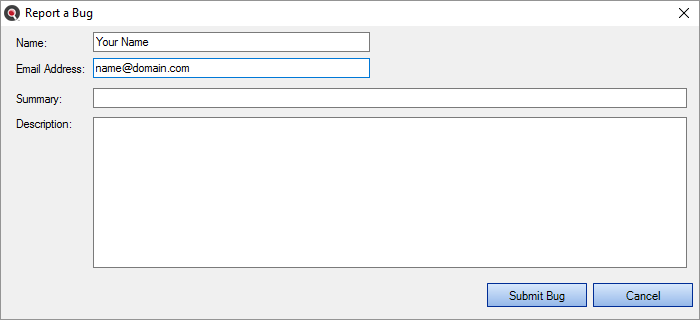 Note: The Name and Email Address fields will be filled out for you according to the current user. These can be changed, as desired.
Note: The Name and Email Address fields will be filled out for you according to the current user. These can be changed, as desired. - Fill in the form:
- In the Summary text box, enter a brief but descriptive summary of the issue.
In the Description text box, enter a detailed description of the issue or request. For bugs, include detailed steps required to reproduce the issue.
Tip: To send logs to Find it EZ Support, SeeFind it EZ Support.
-
Click on the button. Once submitted, the following notification will appear:
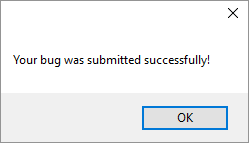
On the website:
- Log in to your Find it EZ Member Account.
-
Click on the My Support Tickets tab.
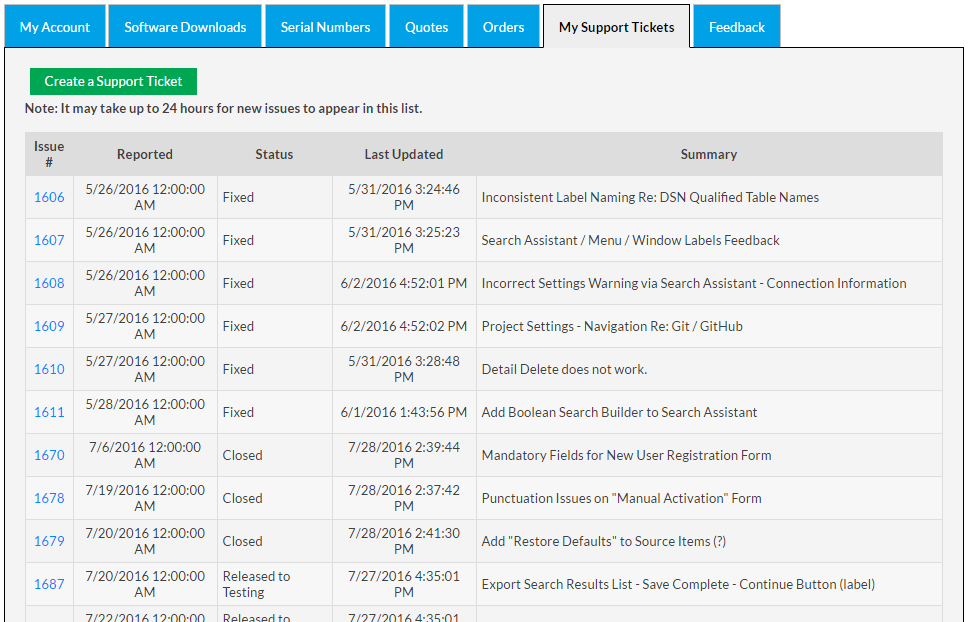
-
Click on the button. A Ticket System dialog box will appear.
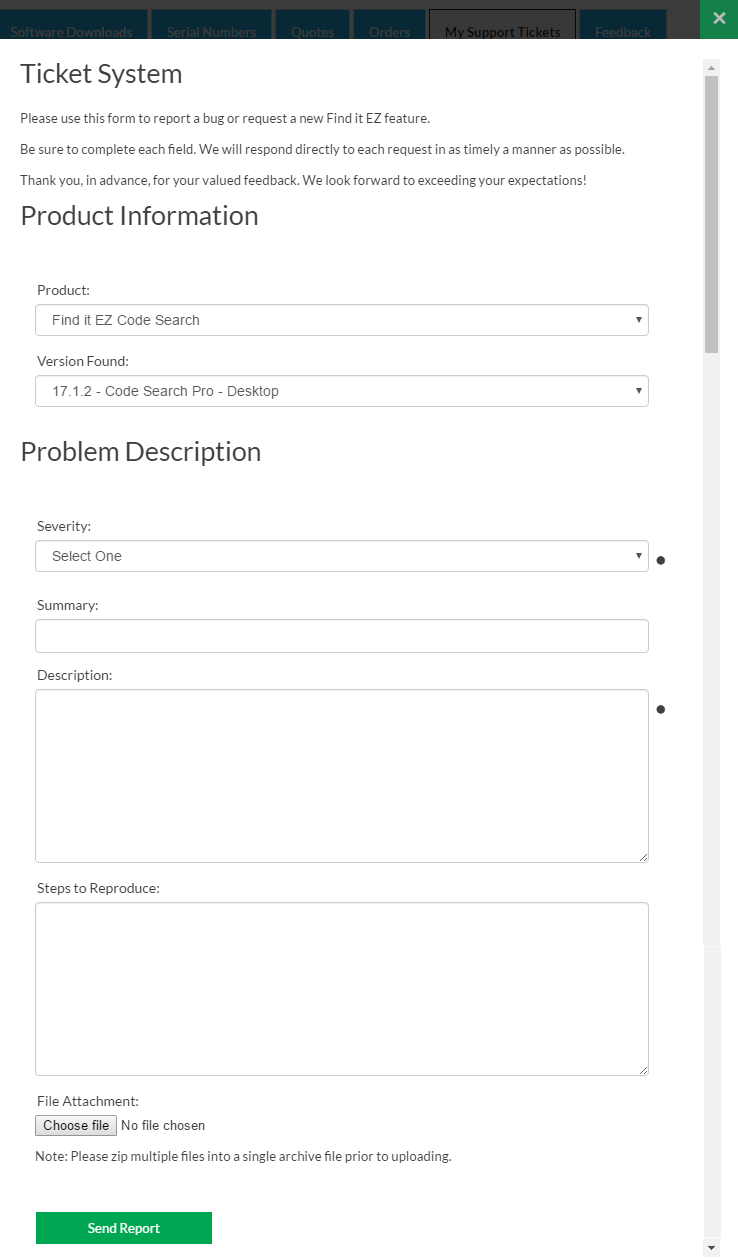
- In the Product Information section:
- Select the affected product name from the Product drop-down list.
- Select the affected version from the Version Found drop-down list.
- In the Problem Description section:
Select the appropriate issue severity from the Severity drop-down list. Refer to the image below:
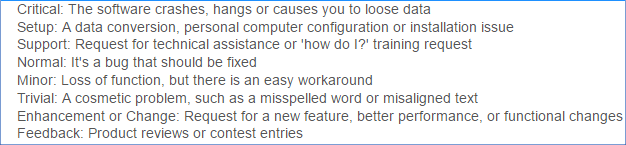
- In the Summary text box, enter a brief and descriptive summary of the issue or problem.
- In the Description text box, enter a detailed description of the issue or problem.
In the Steps to Reproduce text box, thoroughly describe the steps required to reproduce the issue or problem. Include as much detail as possible.
Note: This (d. above) is optional, but very useful information for expediting problem resolution.
- To attach a file to the support ticket:
Click on the button.
- Navigate to the file you want to attach.
- Click on the button. The file name will appear in the File Attachment section to the right of the button.
-
To send the support ticket to Find it EZ support, click on the button.
View My Support Tickets
- Log in to your Find it EZ Member Account.
-
Click on the My Support Tickets tab. A list of your submitted support tickets will appear showing the Issue #, Reported datetime, Status, Last Updated datetime, and Summary.
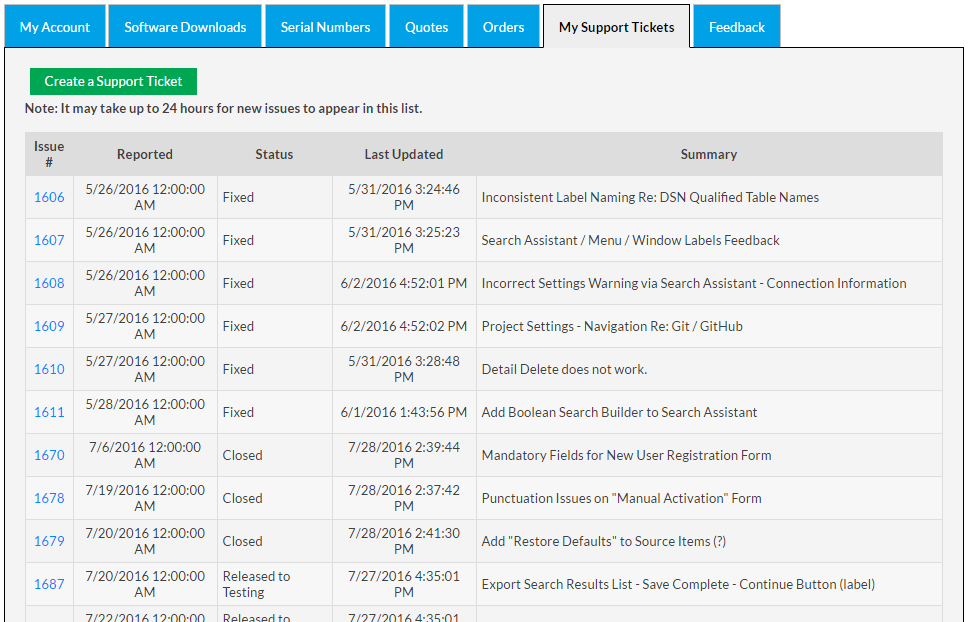 Note: It may take up to 24 hours for new issues to appear in this list.
Note: It may take up to 24 hours for new issues to appear in this list. -
Click on a ticket number to view more details for an individual item. See example below: