Mark Item(s) Complete or Incomplete
- In the Results window, locate the result you want to mark complete or incomplete.
-
Right-click on the result row. A context menu will appear.
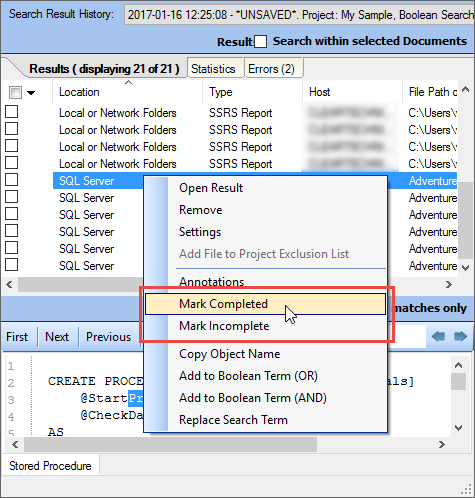
- Click to select Mark Completed or Mark Incomplete, as desired.
- If marked complete, a green check-mark will appear preceding the result.
If a completed result is then marked incomplete, the green check-mark will be removed.
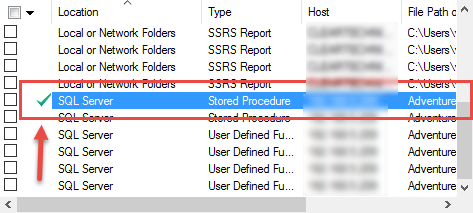
Mark All Complete or Incomplete
-
In the check-box column, click to select the results you want to mark complete or incomplete.
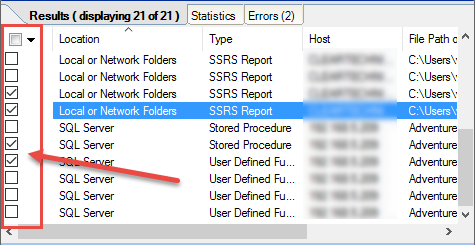
-
In the header of the check-box column, click on the down arrow button. A context menu will appear.
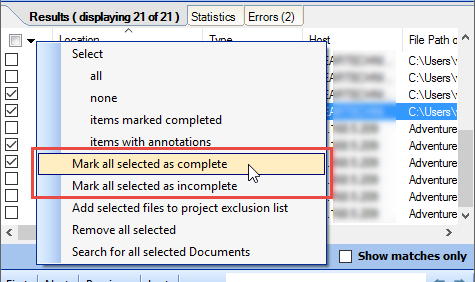
-
To mark the selected results complete, select Mark all checked as completed from the menu. A green check mark will appear preceding each selected result.
OR
-
To mark the selected results incomplete, select Mark all checked as incomplete from the menu. Green check marks will be removed preceding each selected result.
Note: If any search results have been marked complete and you attempt the exit/close the program without first saving your results, you will be prompted to save your search results, continue without saving, or keep the program open.
Select All Items Marked Completed
To locate and select all results that have been marked completed:
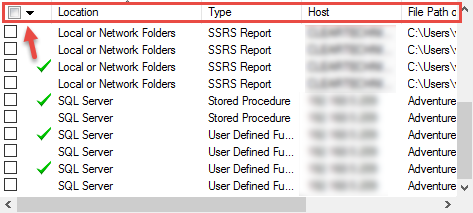
-
In the header of the check-box column, click on the down arrow button. A context menu will appear.
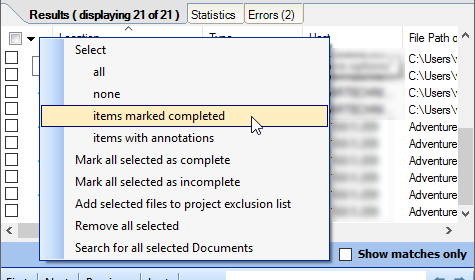
-
From the menu, choose . All results previously marked completed will be selected (checked).
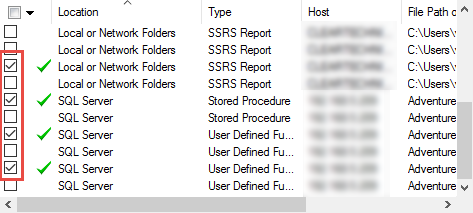
See Also: